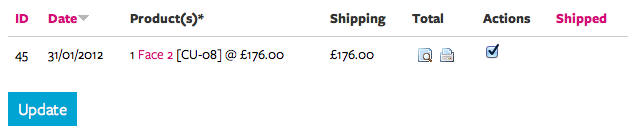How it works
This is a quick summary of the steps involved in receiving and dispatching orders – you will only need to worry about step four, as the others are either the responisbility of us, the customer or automated through the site.
1. A customer chooses artwork they wish to purchase and adds them to their shopping cart
2. When they're ready to make the purchase they proceed to the checkout and enter in their details and pay using our secure payment service, SagePay.
3. When the payment has been confirmed by SagePay you will receive an email from Illustrato.rs saying that an order for your artwork has been placed.
4. You dispatch your artwork to the customer and confirm that your part of the order is complete.
5. After the seven-day statutory returns period has expired we will deposit your funds (minus commission and any transfer charges) into your PayPal account. This usually happens at the end of the month.
Viewing orders
When you recieve an email notifying you of an order, click the link to view the full details. This will show you the piece which has been ordered, as well as the customer's details.
Alternatively, you can reach the order details page by logging in and going to My Account and under the My shop heading in the right sidebar, and click My orders. This will give you a complete list of all the orders you've received, and the status of each order.
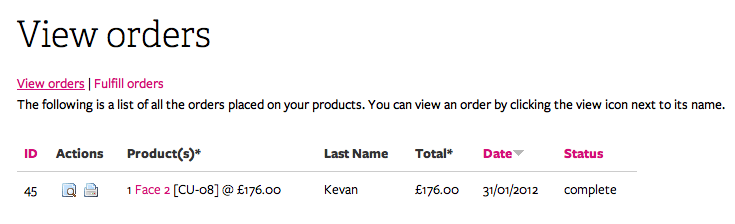
To view the order details, click the magnifying glass icon in the Actions column.
Communicating with the customer
If you want to communciate with the customer for any reason - for example to let them know you've shipped their order, on the order details page, click Add an order comment and write your message in the text field. Don't forget to write your name so they know who it's from. Tick Send e-mail notification on update and click Update.
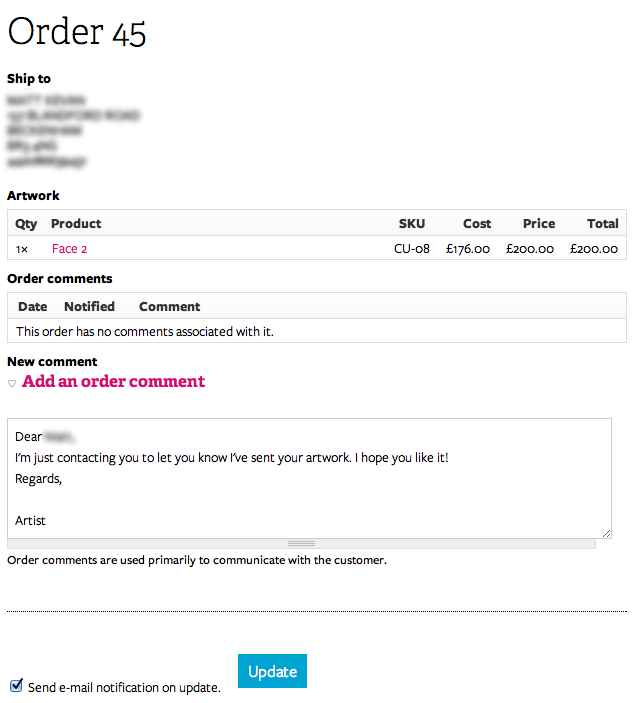
NOTE – only contact the customer when absolutely necessary. They may have bought artwork from a number of artists and could end up being bombarded with emails.
Fulfilling orders
How you decide to package the artwork is up to you, but it's essential that you make sure that it won't get damaged in transit. To print a delivery note to include in the shipment, go to the My orders page and click the printer icon in the Actions column of the relevant order. This will pop up a simple delivery note in a new window which you can then print.
When you've posted your order, you need to change the order status to complete. To do this, go to the My orders page and click Fulfill orders. To confirm that you've shipped your order, tick the box in the Actions column of the relevant order and click Update.